Installation:
Honestly it just doesn’t get easier than this. You simply plug the PWR500 into an outlet close to your router. The only catch is you shouldn’t plug it into a surge suppressor due to the filtering inside. Then connect an Ethernet cable from your router to the PWR500. Then plug your WPB3000 in where ever you need wired connections and/or wireless. Within a few minutes the link LED on both should illuminate indicating that you are ready to transmit data.
Luckily the installation is easy because the included information is not very detailed. For instance, there is no information on what the security button does, or how to configure the wireless network. To be fair the website does have a small FAQ section with a PDF available to assist in configuring the wireless.
Out of the box the wireless is encrypted and they have the network SSID and password printed on the back of the device, and they also include another sticker to be placed on a visible surface. But using the above mentioned PDF you can easily configure this to clone your existing wireless network via the WPS button, or you can log in via their browser based GUI. As you can see in the screen captures below there are quite a few options including the configuration of the operating mode, bandwidth, transmit power, encryption, and guest networks - or just leave it with default settings.
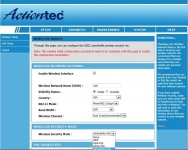
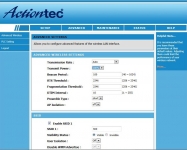
The security button on each device allows you to secure the connection between the two devices. This would be more critical in an apartment setting where someone could try to tap into your network since you share the same wiring. In a private residence the signal could be transmitted outside your home but it is unlikely due to all the components between you and your neighbor. But since it is there you might as well use it. To activate the security feature you simply hold the button in for about 2 seconds on the PWR500 until the power LED flashes. Then repeat this on the WPB3000, it’s LED will flash then both should go steady on. You are now secure, and data will only be available to the these devices.
Testing:
As mentioned, I have this unit set up to stream movies off of a Network Attached Storage (NAS) server. For the purpose of this testing I located the WPB3000 in my bedroom. Using a laptop I was consistently getting link speeds of 270-300 Mbps, where typical wireless connections directly to my router in this location are around 30Mbps. Seat of the pants wireless testing indicated a much improved user experience on streaming movies. The movies started faster, had no noticeable dropped frames, and you were able to jump through the movie much more fluidly.
To test the adapters, I transferred a DVD rip across the network both wired and wirelessly. As expected the wired connection was much faster but not as fast as one might think given the box indicates the adapters are capable of 500Mbps. Since the device feature 100Mbps ports, the theoretical speed of 500Mbps between adapters is irrelevant. Real world transfer speeds were just under 11MBps, which is about as good as you can expect on a 100Mbps wired network. Since most homes are not fully wired for gigabit networking; this device can easily extend your network without running new wires and maintain throughput if you stay wired.
What I think is a more important comparison is wireless transfer time between this Actiontec adapter and my wireless router. Moving the same DVD rip over my wireless was downright painful. The Actiontec adapter took on average 17 minutes but wireless direct to the router took over 43 minutes.
The wireless range also seemed to be pretty good. Within 5 feet I had a solid 300Mbps link speed. Going out to 10 feet you would start to see some variation in the speed occasionally dropping to 240Mbps. But what surprised me was that the signal strength was fairly strong throughout my home. In fact, when I relocated the wireless adapter close to my main router the signal strengths of the Actiontec wasn’t much below my ASUS router. Pretty impressive for a fairly small device with no external antennas.