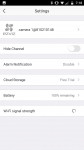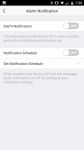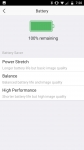Setup:
You have two methods to install this camera system, wired and wirelessly. I chose the later and ran into some issues which I will detail. The first step is to note the serial number and verification number on the bottom of the device and then plug it in. Once the LED on the base turns solid blue you use your mobile device to connect to one of the Wi-Fi networks created by the base and sign in with the serial/verification numbers. Once connected you point your browser to 192.168.7.1 and follow the steps. First you will open the wings on the base unit, then create a password for the unit. Next it will ask you to press and hold the sync button on the camera for 6 seconds.
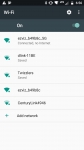
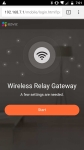
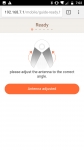
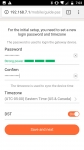
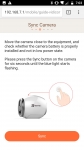
At this point your camera and base are connected but they have no internet connection, so the next screen allows you to choose, wired or wireless connection. In my case I set it up wirelessly so in the next steps I had to provide log in credentials for my Wi-Fi network. At this point the base and camera are connected to the internet but they need to be associated with your account. To do this you open the EZVIZ app and select the “+” to add a new device. It will then ask you to scan the QR code which is located on the bottom of the base but also on the manual cover page. Scanning the manual will automatically add the base which in turn adds the camera to your account.

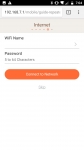
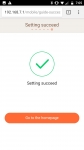
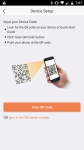
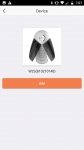
Everything seemed smooth to this point, with one exception. As you can see in the screen caps below, that while the camera was listed and was showing a battery indication it would not update its wireless signal strength. At first I thought this might be something that took a little time to populate, but what I found was I could never actually see the feed from the camera. Each time I tried to view it I got an error code (245544). Reaching out to support it was suggested that somehow my sync between the base and the camera didn't take, and I was advised to cycle the power on the base station, wait 10 seconds, and if that didn't work cycle the battery power on the camera for 5 seconds. Well neither worked. Nor did a manual syncing of the devices. So I decided to remove the devices from my account and reset them to factory defaults. This time I did the install wired and was able to view the camera feed. I am not sure what went wrong, or if the wireless method has a bug, but I would recommend skipping the wireless setup until after you get you unit up and running.
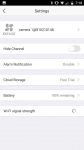
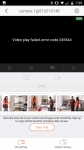
From your Home screen, selecting the base unit will bring up your controls for the camera. Selecting Settings in the top right will allow you to customize your devices. With the bug base shown, selecting Settings again will bring you to the settings for the base. Here you can rename the unit, turn audio on/off, set time zones and date formats, check storage card status, see device version, turn image encryption on/off, change password and video format, as well as change the unit over to Wi-Fi should you need to.
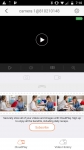
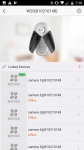
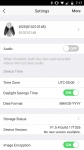
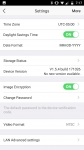
Going back to the original settings screen you will see linked devices and at this point only one will be online. Tapping that device will allow you to rename the camera, hide the channel, enable alarm notifications, enable free trial of cloud storage, see battery level and Wi-Fi strength. Digging a little deeper into the notifications you will see these can be enabled 24/7 or based on a schedule of your choosing. Under the battery setting you have three (3) options. One is the most basic video quality but give longer battery life, the next is the balanced level with good image quality but slightly reduced battery, and finally you have the best image quality but shortest battery life. For this testing I left the setting at balanced. Overall the interface is very intuitive but provides only basic controls. You won't find any adjustments for motion sensitivity or motion zones.