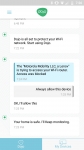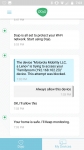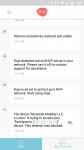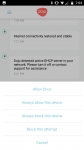Performance:
So while the install process was a bit cumbersome and created it’s own set of challenges, the actual day to day living was thankfully far better. The Dojo unit starts protecting your network from day one in real time. Immediately you will see the devices on your network popping up in the app. Sometimes the description is quite accurate, and other times you have to try to figure out what each device actually is. But this was also an issue with
the Cujo unit we recently reviewed. Once your devices have been found you can you have four categories to organize them in; Smart Home, Personal Devices, Guest, and Unprotected. While this may be sufficient for most people, I do wish I could add additional groups to better organize the 50+ devices on the network. But organizing them is straightforward; you simply go to your My Devices tab on the bottom, select the device in question and click Edit in the top right. Here you can change the Device Name, Type, and Group info.
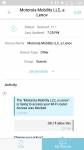
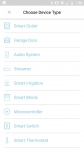
The Settings menu is pretty simple. Here you can select what kind of notifications you want, and how you want to receive them, enable fingerprint sign in if so equipped, as well as see some basic network info. Presumably you will also be able to change between router and bridge modes here in the future, but for now it will just report Router mode. Finally you can select how your Pebble processes notifications. Honestly when I first saw this device I thought the pebble was a cool way to keep an eye on your network status without being too obtrusive in your environment. But the truth is the app notifications work so well I found this to not really be needed, but at least you have it in case it works for you.
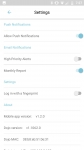
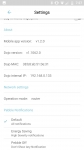
The app itself seems pretty well laid out and intuitive. Selecting Dojo on the bottom left will give you a list of activities your unit has seen. As you can see below they are color coded; green is all good, yellow is moderate concern, and red is of most concern. You’ll notice that a drop in internet connection is labeled red, which makes sense since this device utilizes the cloud to keep it up to date.
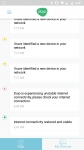
But this brings me to the next issue; Dojo works in a similar fashion to the Cujo unit, analyzing your traffic’s metadata to determine what is good and what maybe malicious. Using this data the system gets smarter and better as time goes on, since what it learns at your home can be applied to someone else’s network and vice versa. But while it will use data from other networks to proactively determine possible threats to you, this machine learning is only as good as the data it has. Currently the Dojo app has been installed somewhere between 100-500 times from the Google Play store. Compare that with Cujo’s 5-10k installs and you can imagine the Cujo database is likely to be more comprehensive. On the plus side Dojo by Bullguard is owned by Bullguard, a security company. It is not clear if these additional installs may be used to create a better database.
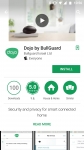
One thing I really liked about the Dojo, over say the Cujo unit, was its handling of potential intrusions. For instance, while messing around I tried to log into my router to check some of the settings. At first I thought the routers app had failed since it just churned away. But what I realized was that Dojo blocked this activity even though I had the correct credentials. With Cujo I would have been allowed access. In addition to blocking the access I had the ability to; Allow Once, Always allow this device, Always block this device, Block this attempt, or Cancel. In this case I chose Always allow this device, and the Red indicator turns to Green and it updates confirm it will allow this connection. Sure enough, after that I could use the router's app to get into settings. Also I noticed the handling of webcams is quite different. It seems Cujo allows connections to your cameras remotely so long as they come from the correct server in the expected connection type specified by the manufacturer. That is a good start but Dojo takes it to the next level just in case your login info has been compromised. When I tried to access a webcam, again it was blocked in the respective app. Opening the Dojo app I could see what device tried to connect, and I had the chance to enable it as described previously or shut it down.