Setup (continued):
As mentioned in a previous review, there are some menus in the app to configure the camera but to be honest you are better off logging directly into the camera on your home network. This will bring up a much more comprehensive settings/options list. Logging into the camera will require that you know the admin password you set previously. Once in you will see a live view of the camera if you have the right plug in, if not you will be prompted to download and install it. Along the top of the menu you have tabs for Setup, Maintenance, Status, and Help.
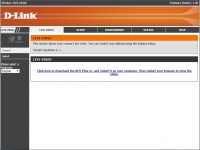
In Setup you can manage network connection as well as adjust the image. You can also set your three video feed resolutions and frame rates. You also have the option to set up the camera to send video clips via FTP or email all the time, when motion or sound is detected, or based on a schedule.
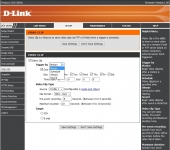
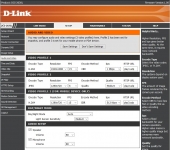
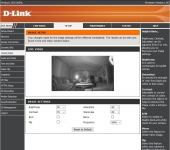
You can also set under SD Recording how and when video will be written to the internal microSD card. Again this can be set to continuously record all the time, based on motion or sound detection, or based on a schedule. You can also set the device to just continue to record over the oldest recording.
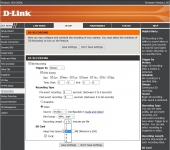
You can also set motion detection settings; like sensitivity and select active areas to be monitored. The sound settings are very simple, you just set a threshold. Overall everything is very intuitive and they give you explanations for settings on the side of the window.
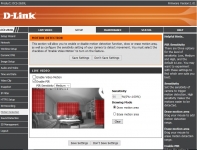
The Maintenance tab allows you to add users, change the camera name, set a schedule for rebooting the camera, and update the firmware. Updating the firmware can also be done via the app. When available the icon will appear, and if selected the camera does the rest.