In Use (continued):
The previous page covered the basics of the initial setup, and now we are able to navigate the web based user interface to see some of the features and capabilities. The below left image shows the confirmation that your NAS server is now ready for use, and by clicking start you will be already logged in and ready to go. I logged out immediately to test that my credentials worked, and you can see the customizable login screen in the middle image below. Once logged back in, you arrive at the ADM desktop, which is quite a bit like your Windows desktop, and should be very familiar to users of other NAS server brands (like Synology). The main desktop features large icons for commonly needed panels, and it is where shortcuts to your installed apps will be placed. Along the top there is a toolbar that includes administrative shortcuts, as well as access to things like performance monitors, system logs, and a search bar.
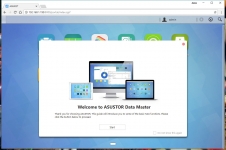
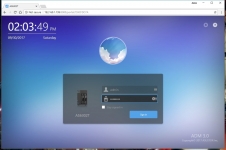
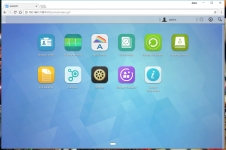
Speaking of the customizable login screen, one section of the device's extensive settings area is dedicated to making the login screen just how you would like it. In the Network area of the settings you can modify the LAN settings you created, and here we can see that the two ports have been aggregated and are using just one IP address on the network. The Hardware section includes plenty of traditional settings, and few novel ones to me. You have a high level of control over the device's LEDs, including setting a schedule for when they are on/off, and configuring their brightness. For example, you can keep them dimmed all day if you want, and then have them turn off completely at night. You can also configure what warrants the device sounding the buzzer, and even disable the reset button to keep people from pressing that accidentally.
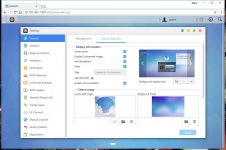
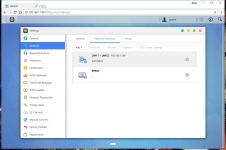
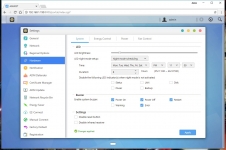
The Hardware section also provides control for energy saving features such as disk hibernation and sleep, as well as for automatic / manual control of the exhaust fan. The middle image below is from the System information page, and it merely confirms some of the known hardware specifications, as well as advising what software revision the device is running. The below right image shows the Storage manager, which confirms that the two installed 4TB drives are running in RAID 0 and that everything is looking good as far as the drives go.
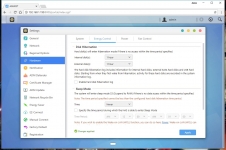
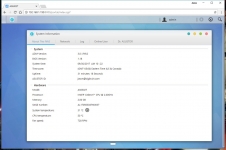
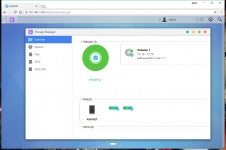
Just like your typical operating system, ASUSTOR's ADM has updates that should be applied... And just like your Windows system, for example, you can opt to apply updates manually or allow the system to schedule it automatically. You will find the same is true of the installed apps as well, and as seen in the below right image you can also schedule for the system to monitor the health of your drives via Disk Doctor.
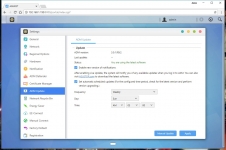
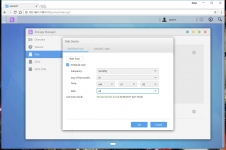
As I mentioned previously, the depth of the features and capabilities of such a device are too extensive to cover completely. Compared to other NAS servers I have used, the ASUSTOR ADM interface is just as thorough and covers everything you should need and then some.