In Use (continued):
The user interface for Synology devices has always been one of my favorites, and it is continuously being developed and refined. They call it Disk Station Manager, or DSM for short, and presently they are on version 5.0 (we tested with DSM 5.0-4493 Update 2). For a much more detailed review of what DSM 5.0 has to offer, please
visit this page on the Synology site.
This page will show some screenshots from DSM, as well as discussing some of the mobile applications available to use with a DiskStation. The DiskStation can be accessed in a variety of manners, but a web browser is the primary means of administering the device. The screenshot below shows the login page (which can be customized) which are presented with each time we access the device.
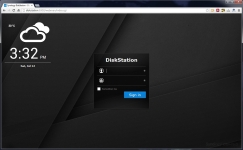
The below left image shows the main screen of the interface, which looks very much like the desktop of any Windows-like operating system. This interface makes working with the Diskstation very intuitive and very easy. As seen in the image, you have a few "desktop icons" on the left, and some widgets popped up at the bottom right (by default we see System Health and Resource monitor widgets). Along the top we have a task bar of sorts, with one icon on the far left, and a handful of icons on the right. This page can be customized like a typical desktop, allowing you to add more icons for tasks you want fast access to and to change the theme/background image. While I am using this web based interface on a desktop computer, the whole thing has been done in a touch friendly way to allow easy access from tablets, as well.
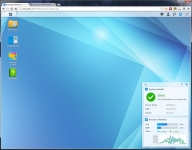
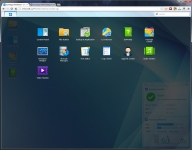
The above right image shows a screenshot after clicking the task bar icon on the far left, which provides a quick launch type of pop up with commonly accessed areas of the user interface. As the icons shown indicate, you can manage your disks, administer user privileges, access the resource monitor, and jump quickly to extra modules you have installed. At the time this screenshot was taken, you can see that I have installed Audio Station and Video Station modules.
The below left image shows that the Resource Monitor tab has been selected. Here you can monitor real time activity on the CPU, memory, disk, volume/iSCSI, and network. What can be seen is that when the disks are active, the CPU usage also gets quite high. Here we see when the disks approach 100% activity, that the CPU also exceeds 80% usage.

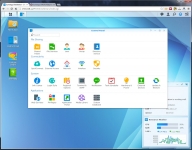
The above right image shows that the Control Panel tab has been activated. Here we see some of the quick launch items, as well as far more technical areas of administration for the device. If you were to add a UPS, Wireless network adapter, printer, or USB drive - you would come here to configure them. Additionally, you can control things like device security and power profiles from this area.
The below left image shows the Update & Restore section of the Control Panel. Here you can configure things like how/when DSM is updated. Updates are released quite often, as Synology does a great job of adding refinements and new features, as well as addressing any issues. As shown, we were working with DSM 5.0-4493 Update 2.
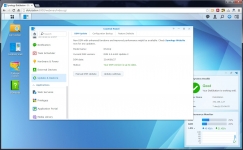
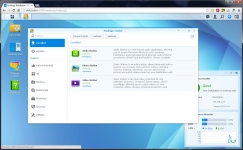
The above right screenshot is from the Package Center, and while there are dozens of modules available to install, we are just looking at the ones that had been installed at the time. Audio Statio, Photo Station, and Video Station allow you to share/stream the respective media formats to apps available for mobile devices. I use the Android version of these apps all the time, and it is especially practical to stream my videos or my digital music collection to my phone - no matter where I am in the world. The same files that are available on the server for streaming in the home, are just as easy to access outside the home with their easy to use apps.
This page on the Synology site covers all of the mobile apps.
Beyond the three add-on modules discussed above, Synology provides plenty of apps to meet the needs of all kinds of users.
This page provides a handy guide sorted by add-on type that lets you see everything you can do to customize your Synology Diskstation. Beyond streaming/sharing your media and files, you can turn the Diskstation in to a web / mail server including popular packages like Wordpress and phpBB, create a security system with the Diskstation managing multiple IP cameras, and on and on... Although it would perform just fine, a Diskstation would be greatly under-utilized if it was just sharing files on a local network.