|
 Posted: March 21, 2004 Posted: March 21, 2004
Author: Bill Lepse
Manufacturer: Audiotrak
Source: VIA
Card features:

A quick review of the card reveals a multitude of connections on the backplane. As with any sound card, you have the usual Mic (#1) and Line In (#2) connections, but the Prodigy adds four analog outputs for 7.1 (#3 front left and right, #4 rear left and right, #5 center and subwoofer, #6 background left and right), a coaxial digital output (#8) AND a coaxial digital input (#7) that are both gold plated for solid connection quality. The Prodigy also provides a high fidelity headphone amp simply by selecting HP on the output control panel and connecting your headphones to #3. Inside connections are also provided for a CD-ROM & DVD (#9 & 10) drive, an auxiliary connector (#11) and an S/PDIF (#12) for digital output from your optical drive. The card also appears to have a fairly dense architecture; there really isnít much room for anything else to be added without adding a second piggyback card.
The images below provide a close up look at some of the physical features described above...
 
Following their included instructions, installation was quite easy, no errors or conflicts were encountered. While this card has big time capabilities it doesnít have much in the way of tweaks, so this makes setup a breeze.

Simply click on Prodigy 7.1.

Install the driver and any other of the included programs you wish to use.
Go to the Sounds and Audio Devices Properties panel to complete setup.
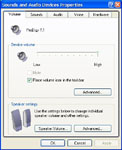
Click Advanced for Speaker Settings to setup your speaker arrangement.
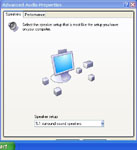
After setting your speakers, go to the Audio Tab where you will find another nice feature of the Prodigy, you can change the drivers on the fly without the need to reboot!
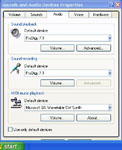
Opening the Prodigy Control Panel reveals controls for your input levels. You can select which input you wish to record from, monitor a selected source, and adjust the recording gain.

It also gives you control over your outputs. You can control the output levels of each channel, overall output level, sampling rate, and allows you to monitor digital input and outputs.

Please read on to page three for more on the Audiotrak Prodigy 7.1 Channel Soundcard... Next
Page 1 | Page 2 | Page 3 | Forum | Review Index
|