User Interface:
On this page we will take a look at the web based user interface for the DIR-880L. The below left image shows the device's login page, which provides you with a bit of information before you even log in. Here we can see that the firmware is at version 1.01, which was upgraded from the as shipped version of 1.00. The below right image shows the main page, which you access after successfully logging in. You get a pictorial overview of the network, which shows that we are not connected to the Internet, that there are two clients connected, and that no USB devices are connected at this time. This is the configuration used throughout testing, where one client was wired and the other was connected wirelessly.
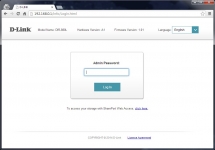
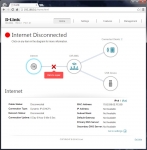
The next set of screenshots show the Internet page of the Settings section. Here you can define what type of Internet connection you have (static IP, dynaimc IP, etc), as well as configuring the mode of operation for the DIR-880L. This was my first disappointment, as your only choices are to use it as a router, or to use it as a bridge. I was looking to eventually try this out as a wireless access point, but it is not possible. I did put it in to bridge mode to see if that might pass as an AP, but in that mode it is only looking for another wireless AP in order to extend the range through the DIR-880L.
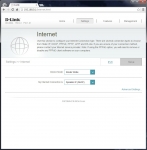
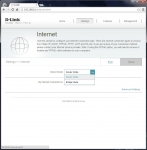
The next set of screenshots cover the wireless configuration options. Here you can customize the options / security associated with your 2.4GHz and 5.0GHz bands, as well as setting up a guest network through the "Guest Zone" tab. You can enabled / disable any of these three connections, and within the main (2.4GHz and 5.0GHz) connections you have plenty of configuration options. Some of these options are highlighted in the screenshots below, as they were taken with different drop down menus opened up. In other reviews of this router I have seen suggested that you could select to specifically operate on certain "channel widths", but in these settings I could not force the router to work on either 20, 40, or 80MHz specifically. The setup was pretty much automatic, but you could pick "Auto 20/40" or "Auto 20/40/80".
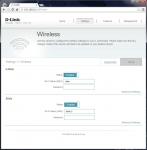
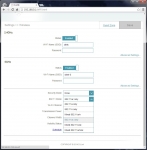
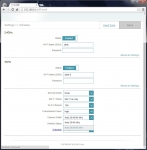
The Sytem tab is shown in the below screenshots, but also of interest is the drop downs highlighted in each view. The System tab itself lets you back up and restore settings, do a factory restore, or reboot the device. Some of the drop downs shown provide some of the more advanced options available, but I would say the offerings in this department are rather limited. If you were to use this router simply to get a handful of typical devices online, you would be fine. But, if you had more specialized devices running on your network, or needed to do more advance management of internal/external traffic, you might be out of luck trying to do it with this router.
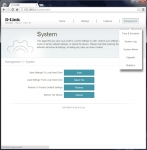
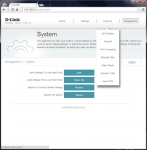
One limited feature is shown in the below left image. Here you can filter websites to allow/deny access to specific domains. The issue is that these rules seem to apply to all clients on the network. I do something similar on my current router, but the rules don't apply to me - only the MAC addresses of computers my children might use. Speaking of children, there is a scheduling feature built in to the router, so you can limit access to the Internet based on date / time. The below right image shows the Network tab, which allows you to customize the router's presence on the network, if necessary.
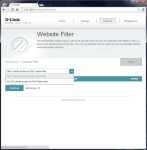
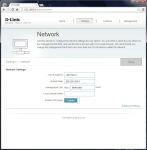
The below left image shows the tab where you can forward ports from the Internet on to your LAN. Note that there is a maximum of 15 port forwards allowed. While I will admit I am not a typical consumer, I am presently using 13 with a few services disabled, so 15 as a hard limit would be a problem for me. The below right image shows the available dynamic DNS settings built in to the router. You can quickly configure a D-Link provided DynDNS address, or if you have one of your own you can enter it manually.
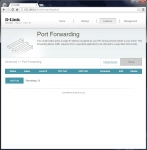
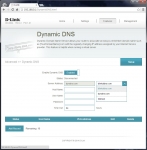
Overall the user interface is clean and uncluttered, and it is very easy to work with, even when accessed by a touch enabled device like a tablet. The options available are well laid out, and text provided on just about every page is just enough for you to understand what you are configuring. The options for more advanced users are definitely lacking though, with some features I would want being completely missing and others having restrictions or caveats that make them unappealing for my desired setup. If these "power user" type options don't concern you, the only annoyance with the user interface might be the lack of contrast on the pages. All of the pages are white with faint grey or black text, and a few teal images. A little more contrast would make viewing the pages more comfortable, but in the grand scheme of things this is a trivial point.