Software:
As mentioned, Seagate includes their Dashboard software on the Backup Plus Hub, and installation is a simple matter of clicking the executable you will find on the drive - or perhaps even easier if your system is set to allow autorun commands. This section will be used to look through a handful of screenshots taken from the Dashboard software to see what it might be able to offer you.
The software launches to the screen shown below. Here you can see the various modes of backup / restore available on the right hand side - which we will go through individually. On the left you can see that the software has detected the 8TB Backup Plus Hub, and if you happen to have more compatible drives connected they would all be listed here. You can also link your Dashboard to a cloud account in order to backup your files to a secure server outside of your home.
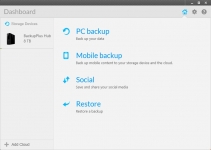
Clicking through the four choices shown on the right in the above right image, we can see what each option offers. The first choice is PC Backup, which is shown in the below left image. This one is pretty straightforward, as it will backup the computer that the Backup Plus Hub is connected to. You can choose from two basic options, either Seagate's default approach to back up just about everything or you can do what I did and create your own custom backup in order to select only the folders and files that are important to you. The below right image shows the landing page for the Mobile Backup. This one requires a bit of work upfront, but once that is done the backup process is very easy and I quite like it. You must first have a Seagate Mobile Backup Account and then you must install the appropriate mobile app on your phone (available for Android and iOS). Once configured, the backups are handled over WiFi, so don't worry about connecting your device to the Backup Plus Hub in order to backup. It actually will not work this way, and the main reason to connect your device to the Backup Plus Hub is to charge it.
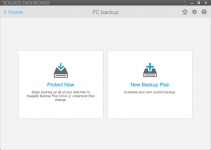
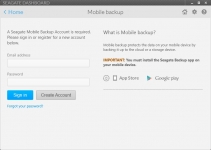
The below left image shows the Social landing page, where you can either share to your social media accounts - and you can use what I would assume is the more popular option - backing up the photos and videos already on your social media accounts. With this, you could connect your Backup Plus Hub to say Facebook, and then authorize it to download all of your photos and videos, so they are all somewhere convenient other than on the Internet. The Restore tab is shown in the below right image, and since no backups had been made when this image was taken, there is not much to see. Once you have created a backup, this page would allow you to choose the appropriate one in order to get back the file(s) that need to be restored.
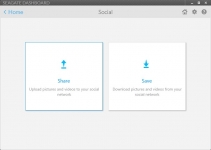
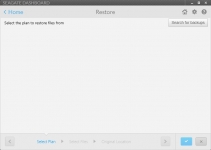
All in all, the software is very nice since the interface is clean and intuitive, it works well, and it goes well beyond the standard backup you might expect to get.