Configuration:
The
ASUS GTX 560Ti 1GB graphics card was tested in a system with the following configuration:
» ASUS M4A89GTD Pro/USB3 motherboard
» AMD 1090T processor
» Cooler Master Storm Enforcer case
» Thermaltake Frio CPU cooler
» Kingston 128GB SSDNow V+ solid state drive
» Seagate 7200.11 1.5TB hard drive
» Seagate 7200.12 1.0TB hard drive
» LG Blu-Ray burner
» Corsair CS600 power supply
All tests were done in Windows 7 Ultimate 64-bit with the latest drivers downloaded from ATI or Nvidia.
The screenshot below shows details regarding ASUS's GTX 560Ti, as provided by
Techpowerup.com's GPU-Z. We see confirmation of the card's GPU and memory speeds, as well as a variety of other technical data.

The card was installed inside the test system, and it was very quiet! Knowing there are dual 80mm fans, some may be concerned that noise would be an issue. The only way the sound from the cards could be heard was by placing my ear right next to the card, even that close the hum of the card was barely noticeable. During benchmarking the fans ramped up a bit, and while they were at high speed they could be pinpointed in the test system. However, the sound level was still quiet, and would be unnoticeable with a side panel in place.
While the next picture is rather dark, it does show two things. First, the video card should have no problem fitting in any case that supports standard ATX motherboards. The second is that on the back of the card there are two tiny LEDs. When the card was first installed, they were red, however as soon as the PCIe power leads were connected, the LEDs turned green.
 Overclocking:
Overclocking:
An enthusiast can spend hours getting the best overclock possible by adjusting different settings. However, I'm not an expert at overclocking and prefer to do minimal tweaking to see what the average person can do to get the most out of their hardware.
Using ASUS's
Smart Doctor a user can adjust the voltage, clock speed, and memory speed in varying degrees. The GPU runs at 830MHz by default, while the memory runs at 1000MHz.
To obtain the highest stable overclock, the program would adjust the GPU Clock by 10MHz increments. At the same time, the voltage would be increased very slightly by 0.001V, and the memory would be increased at varying intervals. Both the voltage tweaks and memory speed are arbitrary amounts with no obvious basis. After each adjustment, Futuremark 3DMark Vantage was run to verify stability.
After many adjustments, the test system froze at 960MHz and 1.013V. Increasing the voltage by 0.005V did not allow a successful run of PCMark Vantage. The clock speed needed to be lowered by 1MHz until a successful run was finished. At 949MHz, 3DMark Vantage finally ran successfully, with a voltage adjustment of .012V.
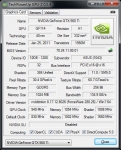
I wouldn't be surprised if more experienced overclockers could squeeze a bit more performance out of this card, however as I previously stated I'm not an expert overclocker. Getting close to a 15% overclock isn't too bad for a simple overclock that anybody could do with the tools provided by ASUS.